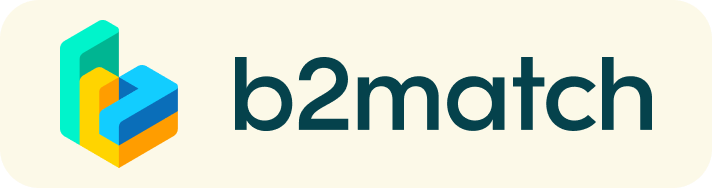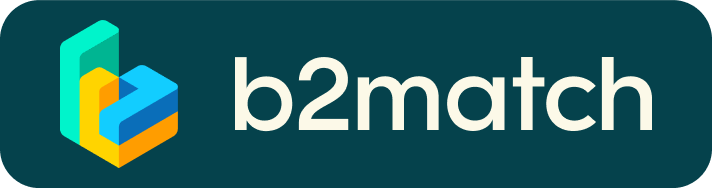Frequently asked questions
Hybrid Conferencing
What is hybrid conferencing?
-
Hybrid conferences will become the new normal. They allow for people to attend a
conference either in-person or virtually.
In 2022, the in-person component of Riversymposium will be held in Vienna. The virtual
component will be held in a custom-made platform that can be accessed anywhere in the
world where you have an internet connection.
What do we need in order to participate as a virtual delegate?
-
A laptop or desktop is preferable, but you will also be able to view the conference via your
mobile device. You will need connection to the internet.
How will networking be enhanced and simulated in a virtual event?
-
We will be holding a number of dedicated virtual networking opportunities through
B2Match so you will be able to connect with people from around the world.
Speakers
When will I find out when I am presenting?
-
We will be in contact with all speakers prior to the event to confirm presentation dates and
times. In-person speakers can refer to our official program to reference their presentation
position.
How do I log in to make my presentation?
-
Full details on speaker requirements will be sent in your speaker pack. The organisers will
also arrange a time to show you how to use the system and do a practice-run so you are
familiar with the platform.
Will me presentation be recorded?
-
Yes. All presentations (both in-person and virtual) will be recorded and made available to
delegates on-demand for up to 12 months following the event. If you do not wish for your
presentation to be recorded you can select this option when submitting your abstract.
Delegates
What can I expect from this hybrid event?
-
You can expect the same high-quality speakers, sessions and content. There will be
dedicated online networking events which are available to all delegates whether you are
with us in-person or viewing the event online.
What is the official language of the conference?
-
The official language of the conference is English and all communication with conference
committee should be in English.
Covid19
-
Please refer to our Covid policy page linked in the resources section.
Profile
What do I do if I forget my password?
- Click here or click Login in the upper right corner of the event website
- Click the "Forgot password?" link
- Enter the email address you used to register for the event
- Click the Reset Password button
- You will receive an email with a "Reset Password" button
- Click the button and enter your new password in the "New Password field"
- Repeat the new password in the "Repeat Password" field and click Reset your password
Please check your spam and/or promotions inbox in case you did not receive the password reset email!
How do I change my password?
- Log in using your email address and your password.
- Go to Account Settings in your Dashboard, under your profile picture
- Go to the "Change password" section
- Type the old password in the "Old Password" field and the new password in the "New Password" field
- Repeat the new password in the "Repeat Password" field and save.
Please check your spam and/or promotions inbox in case you did not receive the password reset email!
How do I change my email address?
- Log in using your email address and your password.
- Go to Account Settings in your Dashboard, under your profile picture
- Enter the new email address in the Account email address field
- Please note that you cannot change your email address to one that already exists in our system
- Click on Update Email Address
- Wait for the confirmation email in your inbox and then confirm it
How do I change my time zone?
- Click the Edit my profile button in your Dashboard or click here
- Select a time zone from the dropdown menu in the "Personal Information" section
- Make sure you set your time zone correctly because the agenda and your meetings will be displayed according to the time zone you have selected
Why is my profile not activated yet?
- If you see a message saying "Your profile is waiting to be activated" when you log in, it means that the event organizers have not done so yet
- If you believe your profile should have been activated already, please check the Contacts page and let the event organizers know
1:1 Meetings
How do I request a meeting with someone?
- Go to the Participants list and browse through the profiles
- Click the Request meeting button
- Choose the time and date of the meeting
- Click Send request
- Click "View Profile →" if you want to get more information about the participants
- Click the Request meeting button below their profile picture
- Choose the time and date of the meeting
- Click Send request
| or |
How to check if my camera/microphone is working?
- Please check that your browser has permission to use your camera/microphone
- Click the Camera and microphone test button in your Meetings and follow the instructions
- Depending on your browser settings you may be asked to confirm the activation of the Camera/Microphone through a pop-up dialog form
- If you have already declined to give your browser permission to use your camera and microphone, you will need to adjust the browser's settings
- How to adjust the microphone/camera related settings in your browser?
- If none of the above works, consider switching to another device to join the meetings.
How can I share my screen during 1:1 meetings?
- Click the Screen Sharing icon
 right next to the camera icon
right next to the camera icon - Choose what to share (your entire screen, a window, or just one browser tab)
- After you have selected, click the Share button
Please note that if you share your screen while playing a video, the other participant(s) will not hear the sound unless it's coming from your PC/laptop and is loud enough for your microphone to pick it up.
Can I invite a third person to my 1:1 meeting?
- You can invite other people, such as your colleagues, to join the meeting
- To do so, go to your Meetings page and click the Invite guests button that is visible in all your upcoming meetings
- A pop-up window will appear with a direct link you can send to anyone you want
- When that person clicks on the link, they will be redirected directly to the online 1:1 meeting
- The person does not have to be registered for the event or have a b2match profile to join the online meeting this way
- You can access the invitation link even if you have already started the meeting by clicking the Invite guest icon
 in the bottom left corner of your screen
in the bottom left corner of your screen
Please do not share your login information with your colleagues if you want them to join your meeting. If two people are logged in to the same profile and join the online meeting, one of them will be kicked out. Always use the direct link to invite other people.
Why can't I request meetings with some participants?
- Participants available for meeting requests are indicated with the Request meeting button. If the button is gray:
- You may not have registered for any 1:1 meetings sessions
- please make yourself available for 1:1 meetings sessions via Agenda or Availability
- The participant you want to meet might not have registered for any 1:1 meetings sessions
- Booking rules applied by the event organizer might not allow booking specific participant groups, e.g. no meetings among Sellers & Sellers; Start-ups can’t send meetings requests to Investors, etc.
- You might not have any common overlapping 1:1 meetings sessions
- Please sign-up for some additional 1:1 meetings sessions via Agenda or Availability
Agenda
How do I add sessions to my agenda?
- To add sessions to your agenda, you first have to go to the Event Agenda where you can see the available sessions
- Click on the session to see the description if there is one
- When you see a session you want to attend, click the Add button
- If you do not see the Add button, it is possible that you are not logged in to your profile or that the event has registration rules which prevent certain participants to attend the session
- The session will now be visible in My Agenda
How can I join an online session?
- Click the Join Online Session button to be redirected to the online video conferencing tool
- This button will become available shortly before the session begins
- If the button is not available, it is possible that you are not logged into your profile, or that you did not add this session to your attendance
Conference venue
Tech Gate
-
(Donau-City-Straße 1, 1220 Vienna)
The venue of the conference is Tech gate. Please register at the main desk once you arrive. This will be on the ground floor, in front of the main auditorium.
How to get there?
-
By metro:
Take the U1 line in the direction of Oberlaa until Stephansplaty (City) and change to U3 line, direction of Ottakring. Go out on Herrengasse station and walk to Palais Ferstel.
By metro and tram (in case you want to look around):
Take the U1 line in the direction of Oberlaa until Praterstern station. Go out and take the tram number 1 (this is the starting station of the line) until Rathausplatz/Burgtheater. Walk for 6 minutes until Palais Ferstel.
Walk from the city center:
Wander up to Herrengasse 14, where one end of the passage emerges.
Metro Information
At the metro station U1 Kaisermühlen, in the direction Oberlaa (also direction City Centre), construction works will be undertaken until 27 November 2022. If the station is closed in this direction, please take the metro for one station in the direction of Leopoldau, get out at Alte Donau, change sides and you can ride back to the city, in the direction Oberlaa.
For more information, click here
Gala Dinner
Palais Ferstel
-
Palais Ferstel (Entrance through Strauchgasse 4, 1010 Vienna).
- The Gala Dinner venue is Palais Ferstel, a bank and stock market building from 1860. The building is perhaps best known for the ground floor coffee house – Café Central, a former meeting place for artists like Oskar Kokoschka, writers like Stefan Zweig, intellectuals (Sigmund Freud), and politicians (Leon Trotsky).
How to get there?
-
Metro station – U3 line, Herrengasse
- Or tram stations: Rathausplatz, Burgtheater (Lines 1, D and 71).
Covid-19
Covid-19 safety measures
-
For your safety, please bear in mind some safety measures regarding the Covid-19 pandemic:
Wearing a mask is required in the public transportation!
Testing for Corona virus is not mandatory when entering Vienna. If you develop symptoms or for any other reasons still require one, you can find testing options in Vienna here.